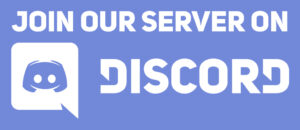Welcome, Arkadia community members, to a detailed guide on one of our server’s most popular features: the Custom Color feature! This allows you to personalize the appearance of your dinosaurs in Ark: Survival Evolved, going beyond the standard color options. This guide will walk you through everything you need to know, from understanding dino regions to applying your chosen colors.
What is the Custom Color Feature?
The Custom Color feature empowers you to change the color of specific regions on your dinosaurs. This goes beyond simply choosing a single overall color; it allows for intricate and unique designs, making your creatures truly stand out. This feature is exclusive to the Arkadia server and is designed to enhance the creative freedom of our players.
Understanding Dino Regions
To effectively use the Custom Color feature, you first need to understand the different regions that make up a dinosaur’s appearance. Each region can be colored independently, allowing for complex color schemes. Refer to the visual guide on the official Ark Wiki for a comprehensive overview of these regions: https://ark.fandom.com/wiki/Creatures
Navigate to the **”1.4 Color Scheme and Regions”** section of the wiki page. This section provides a clear diagram illustrating each region and its corresponding ID number. Here’s a quick reference guide:
- Body: 0
- Face: 1
- Side: 2
- Legs: 3
- Top: 4
- Under: 5
Using the In-Game Commands
Once you’re familiar with the region IDs, you can start customizing your dinosaurs using the following in-game commands:
/tokenscolor: This command displays your current balance of color tokens. Each color change requires 1 token. Tokens can be earned through various in-game activities/sdc: This is the primary command for changing the color of a dinosaur region.
Command Breakdown
RegionID: The numerical identifier of the dinosaur region you wish to modify. Refer to the list above for the corresponding ID.ColourID: The numerical identifier of the desired color. A complete list of available color IDs can be found on the official Ark Wiki: https://ark.fandom.com/wiki/Color_IDs
Example
Let’s say you want to change the face (Region ID 1) of your dinosaur to red (Color ID 1). In the in-game chat, simply type:
/sdc 1 1This command will immediately apply the red color to the face of your dinosaur.
Tips and Troubleshooting
- Double-Check IDs: Ensure you’re using the correct Region and Color IDs. Incorrect IDs will not produce the desired result.
- Token Balance: Make sure you have sufficient tokens before attempting to change a color.
- Server Lag: In rare cases, server lag might prevent the command from registering correctly. Try again after a few moments.
- Color Compatibility: Some colors might not look ideal on certain dinosaurs. Experiment to find combinations that suit your creature’s appearance.
![[EU] ARKADIA – PvPvE CLUSTER - All Maps Server X5](https://arkadia.wtf/wp-content/uploads/2021/06/arkadia-logo-dark.png)